 Backup Launcher for The Sims 2: Ultimate Collection
Backup Launcher for The Sims 2: Ultimate Collection
MTS has all free content, all the time. Donate to help keep it running.
SCREENSHOTS
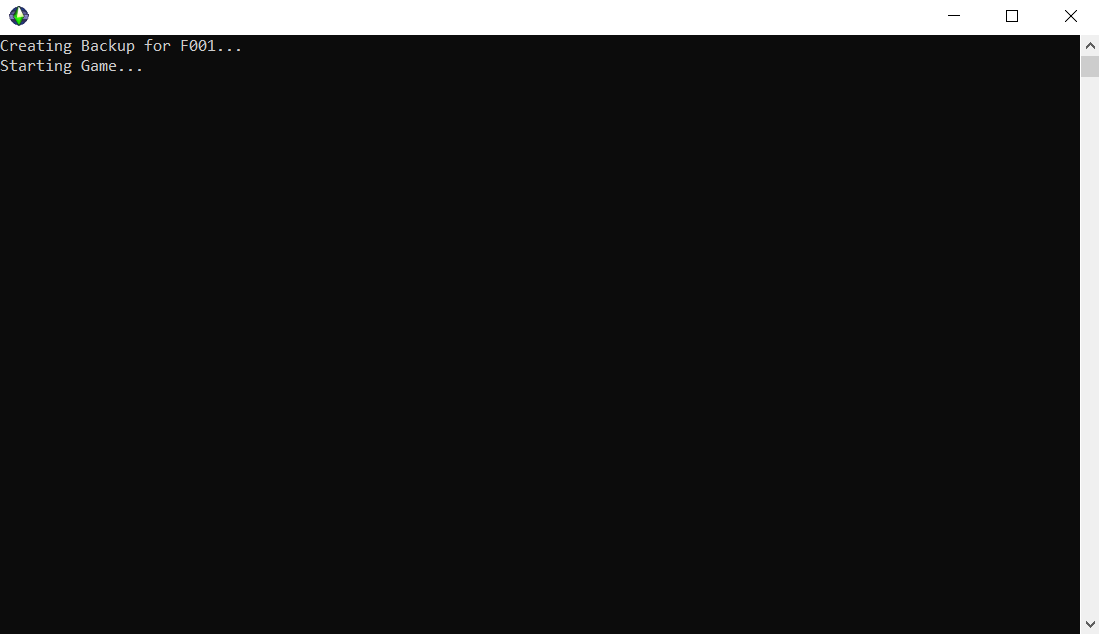
Untitled.png - width=1099 height=634
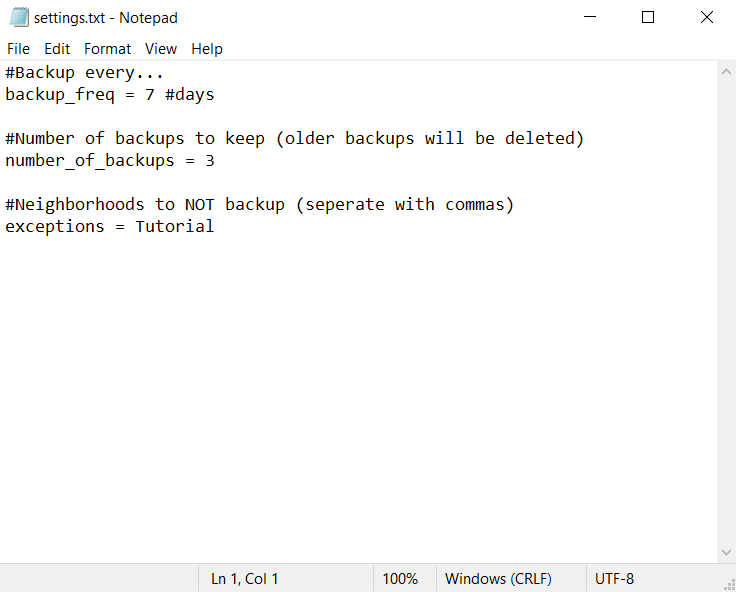
Untitled2.png - width=736 height=592
This download has been published by the creator but not yet checked by staff.
Created by lingeringwillx
Uploaded: 17th Mar 2024 at 2:01 PM
Updated: 21st Apr 2024 at 9:39 PM
Updated: 21st Apr 2024 at 9:39 PM
Info:
This a simple script that backups your neighborhoods before starting the game, based on the idea that backing up your neighborhood regularly is the best way to prevent corruption.
Requires:
Windows 10 or higher.
Instructions:
1- Copy the contents of the TSBin to Fun with Pets\SP9\TSBin (or Mansions and Gardens for the CD version).
2- Copy the Sims 2 Backups folder to Documents\EA Games.
3- Go to Documents\EA Games\Sims 2 Backups and open the settings.txt file and configure it to your liking.
4- Launch Sims2Backup.exe, it will backup your neighborhoods and then launch the Sims2RPC launcher if you have it, or the normal game executable if you don't.
5- You can create a shortcut for the launcher by right-clicking on the launcher and choosing Send to -> Desktop.
Options:
backup_freq: How often your neighborhoods would be backed up in days.
number_of_backups: How many backups to keep, older backups will be deleted.
exceptions: A list of the neighborhoods that you DON'T want to backup, separated by commas.
Notes
1- Don't rename the backups or their folder. The script depends on their names to figure out which backup is the oldest.
2- This launcher doesn't offer protection in the case of a failed hard drive. To protect against that, you will need to copy your neighborhoods to an external hard drive manually.
This a simple script that backups your neighborhoods before starting the game, based on the idea that backing up your neighborhood regularly is the best way to prevent corruption.
Requires:
Windows 10 or higher.
Instructions:
1- Copy the contents of the TSBin to Fun with Pets\SP9\TSBin (or Mansions and Gardens for the CD version).
2- Copy the Sims 2 Backups folder to Documents\EA Games.
3- Go to Documents\EA Games\Sims 2 Backups and open the settings.txt file and configure it to your liking.
4- Launch Sims2Backup.exe, it will backup your neighborhoods and then launch the Sims2RPC launcher if you have it, or the normal game executable if you don't.
5- You can create a shortcut for the launcher by right-clicking on the launcher and choosing Send to -> Desktop.
Options:
backup_freq: How often your neighborhoods would be backed up in days.
number_of_backups: How many backups to keep, older backups will be deleted.
exceptions: A list of the neighborhoods that you DON'T want to backup, separated by commas.
Notes
1- Don't rename the backups or their folder. The script depends on their names to figure out which backup is the oldest.
2- This launcher doesn't offer protection in the case of a failed hard drive. To protect against that, you will need to copy your neighborhoods to an external hard drive manually.
| Filename | Type | Size |
|---|---|---|
| Sims2BackupLauncher.zip | zip | |
| Sims 2 Backups\settings.txt | txt | 665 |
| TSBin\7zr.exe | exe | 584704 |
| TSBin\Sims2Backup.exe | exe | 3102720 |
| Filename | Size | Downloads | Date | |||||
|
Sims2BackupLauncher.zip
Size: 2.09 MB · Downloads: 162 · 21st Apr 2024 |
2.09 MB | 162 | 21st Apr 2024 | |||||
| For a detailed look at individual files, see the Information tab. | ||||||||
Key:
- - File was updated after upload was posted
Install Instructions
Basic Download and Install Instructions:
1. Download: Click the download link to save the .rar or .zip file(s) to your computer.
2. Extract the zip, rar, or 7z file.
3. Place in Downloads Folder: Cut and paste the .package file(s) into your Downloads folder:
1. Download: Click the download link to save the .rar or .zip file(s) to your computer.
2. Extract the zip, rar, or 7z file.
3. Place in Downloads Folder: Cut and paste the .package file(s) into your Downloads folder:
- Origin (Ultimate Collection): Users\(Current User Account)\Documents\EA Games\The Sims™ 2 Ultimate Collection\Downloads\
- Non-Origin, Windows Vista/7/8/10: Users\(Current User Account)\Documents\EA Games\The Sims 2\Downloads\
- Non-Origin, Windows XP: Documents and Settings\(Current User Account)\My Documents\EA Games\The Sims 2\Downloads\
- Mac: Users\(Current User Account)\Documents\EA Games\The Sims 2\Downloads
- Mac x64: /Library/Containers/com.aspyr.sims2.appstore/Data/Library/Application Support/Aspyr/The Sims 2/Downloads
- For a full, complete guide to downloading complete with pictures and more information, see: Game Help: Downloading for Fracking Idiots.
- Custom content not showing up in the game? See: Game Help: Getting Custom Content to Show Up.
- If you don't have a Downloads folder, just make one. See instructions at: Game Help: No Downloads Folder.
Also Thanked - Users who thanked this download also thanked:
Packs Needed
Other Information
Operating System:
– Windows
: Windows XP, Windows Vista, Windows 7, etc
Utility Type:
– Miscellaneous
: Tools which do not fit into the above categories.
Plugin Type:
– Not Applicable
: Standalone tools
Packs Needed
| Base Game | |
|---|---|
 | Sims 2 |
| Stuff Pack | |
|---|---|
 | Mansion and Garden |

 Sign in to Mod The Sims
Sign in to Mod The Sims Backup Launcher for The Sims 2: Ultimate Collection
Backup Launcher for The Sims 2: Ultimate Collection
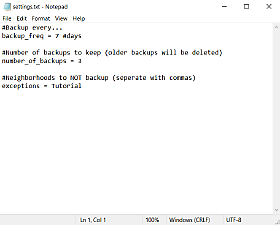
More Downloads BETA
Here are some more of my downloads: