- Site Map >
- Community >
- Sims Discussion >
- Sims 2 >
- Sims 2 Help >
- Launcher - Window Mode too small??
- Site Map >
- Community >
- Sims Discussion >
- Sims 2 >
- Sims 2 Help >
- Launcher - Window Mode too small??
Replies: 14 (Who?), Viewed: 5682 times.
#1
 17th Oct 2016 at 3:53 AM
17th Oct 2016 at 3:53 AM
Posts: 577
This user has the following games installed:
Sims 2, University, Nightlife, Open for Business, Pets, Seasons, Bon Voyage, Free Time, Apartment LifeI normally always play in windowed mode and get a Medium sized display however, I just started my game on a new computer and its ridiculously small!
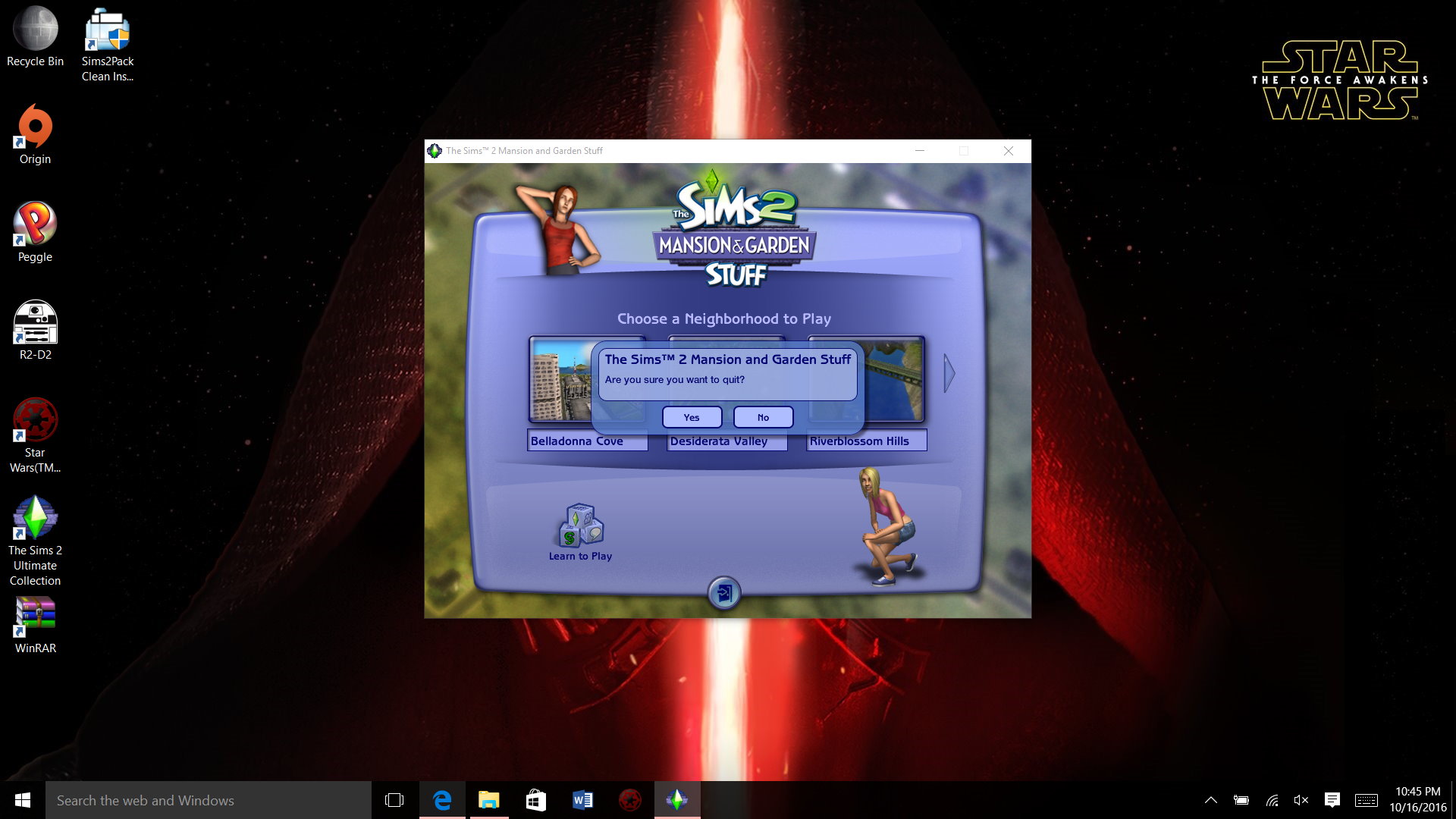
I really do not like playing full screen
I went into properties as usual and put space then -w like I always do. I also played like this on my other laptop, it was Windows 10 like this one is and I didn't have any problems.
Did I do something wrong? Or how can I fix this please?
Peace, Harmony & Balance... Libra is Love..
Advertisement
#2
 17th Oct 2016 at 6:18 AM
17th Oct 2016 at 6:18 AM
Posts: 946
Thanks: 707 in 22 Posts
Have you gone to the Graphics/Performance Options to adjust the Screen Size?
Scholar
#3
 17th Oct 2016 at 4:09 PM
17th Oct 2016 at 4:09 PM
Posts: 1,055
You can define the window size in the shortcut.
Quote from the game's readme.txt
"
Other command line options:
-w windowed mode
-f full screen mode
-nosound run with no sound
-r800x600 run at 800 x 600 resolution
-r(w)x(h) run at (w) x (h) resolution"
for example if I need to run in windowed mode I use -w -r1920x1080
Quote from the game's readme.txt
"
Other command line options:
-w windowed mode
-f full screen mode
-nosound run with no sound
-r800x600 run at 800 x 600 resolution
-r(w)x(h) run at (w) x (h) resolution"
for example if I need to run in windowed mode I use -w -r1920x1080
#4
 17th Oct 2016 at 4:26 PM
17th Oct 2016 at 4:26 PM
Posts: 912
I have the opposite problem. Ever since I bought a new wide monitor, the screen resolution has been too wide and not tall enough. Sim heads and feet are cut off. It seems there are only two ratios available: 800 x 600, and 1920 x 1080. I'm afraid to experiment in case I mess up my game. Where would I find the game's readme.txt? It's not in EA Games/The Sims 2.
Hang on ... having written that, I thought to right-click on the game icon, and found this under Compatibility:
Run in 640 x 480 screen resolution.
My maths is not up to determining whether this would be better or worse. I'm a bit scared of clicking on that ...
Hang on ... having written that, I thought to right-click on the game icon, and found this under Compatibility:
Run in 640 x 480 screen resolution.
My maths is not up to determining whether this would be better or worse. I'm a bit scared of clicking on that ...
#5
 17th Oct 2016 at 4:39 PM
17th Oct 2016 at 4:39 PM
Posts: 12,912
Thanks: 3 in 1 Posts
The window size is usually the one set ingame, in the graphics menu. That's where I edited the window size for my game, anyway. I've got it set to one of the ingame options (around 1420x1040 or some such - I'm not ingame so I can't check) so it fills the screen vertically minus the task bar, but is a little narrower than the screen resolution which is 1920x1080. I know I had a list of 4-5 options to choose from. 800x600 is the default setting if it's the first time you're using the game in windowed mode.
My site - TS2 baby stuff - ToU
My stories: Anna's diary - Memories are forever - Little Fire Burning
My stories: Anna's diary - Memories are forever - Little Fire Burning
#6
 17th Oct 2016 at 4:39 PM
17th Oct 2016 at 4:39 PM
Posts: 258
I was able to fix this by using instructions from here: http://simsvip.com/2014/07/20/the-s...solution-guide/
Hope it helps!
Hope it helps!
#7
 17th Oct 2016 at 5:56 PM
17th Oct 2016 at 5:56 PM
Posts: 12,355
Thanks: 855 in 4 Posts
Quote: Originally posted by music2ologist
|
Hang on ... having written that, I thought to right-click on the game icon, and found this under Compatibility: Run in 640 x 480 screen resolution. My maths is not up to determining whether this would be better or worse. I'm a bit scared of clicking on that ... |
That's going to be bigger still. You want higher numbers not lower. To make the game display properly you need to know the size ratio of your screen and pick a screen resolution to match it. Also, if you are not getting a full range of options, you probably need to adjust the graphicrules.sgr file which tells your game what graphics card you have and how you can use it.
The easiest way to work out your likely screen size ratio is to look at the recommended size in your display settings (right-click on the desk top and choose display settings then click on the advanced settings tab - that's for Win10. Sorry can't remember for earlier versions - how soon we forget).
#8
 17th Oct 2016 at 11:37 PM
17th Oct 2016 at 11:37 PM
Posts: 577
now It wont work with ( -w) at all! {it still works in full screen}
I'm getting this weird message instead
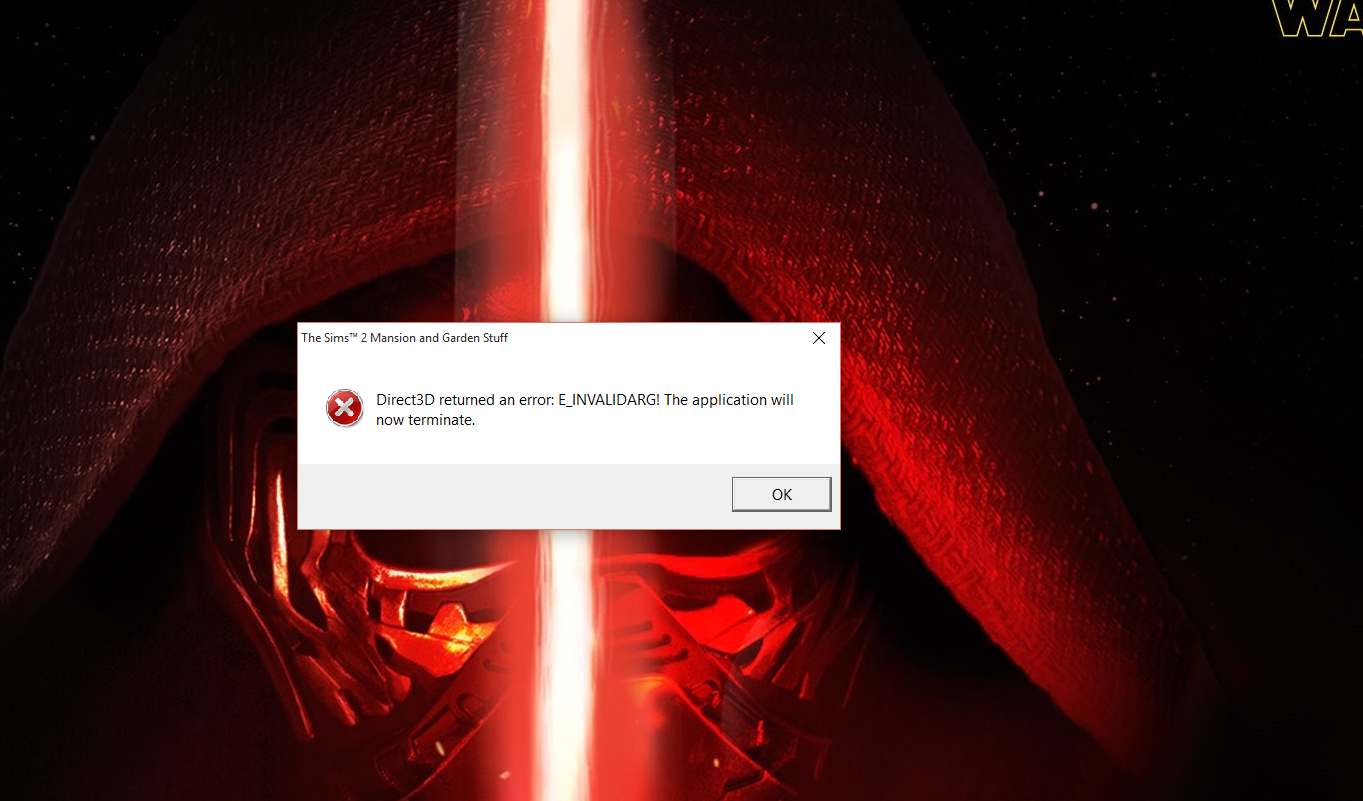
thedraizetrain I'm going to try that method and see if it works
chrishatch- right now that doesn't work, I get the weird message in the spoiler
kamoodle5- I have, all I see is 800x600 no other options
Peace, Harmony & Balance... Libra is Love..
I'm getting this weird message instead
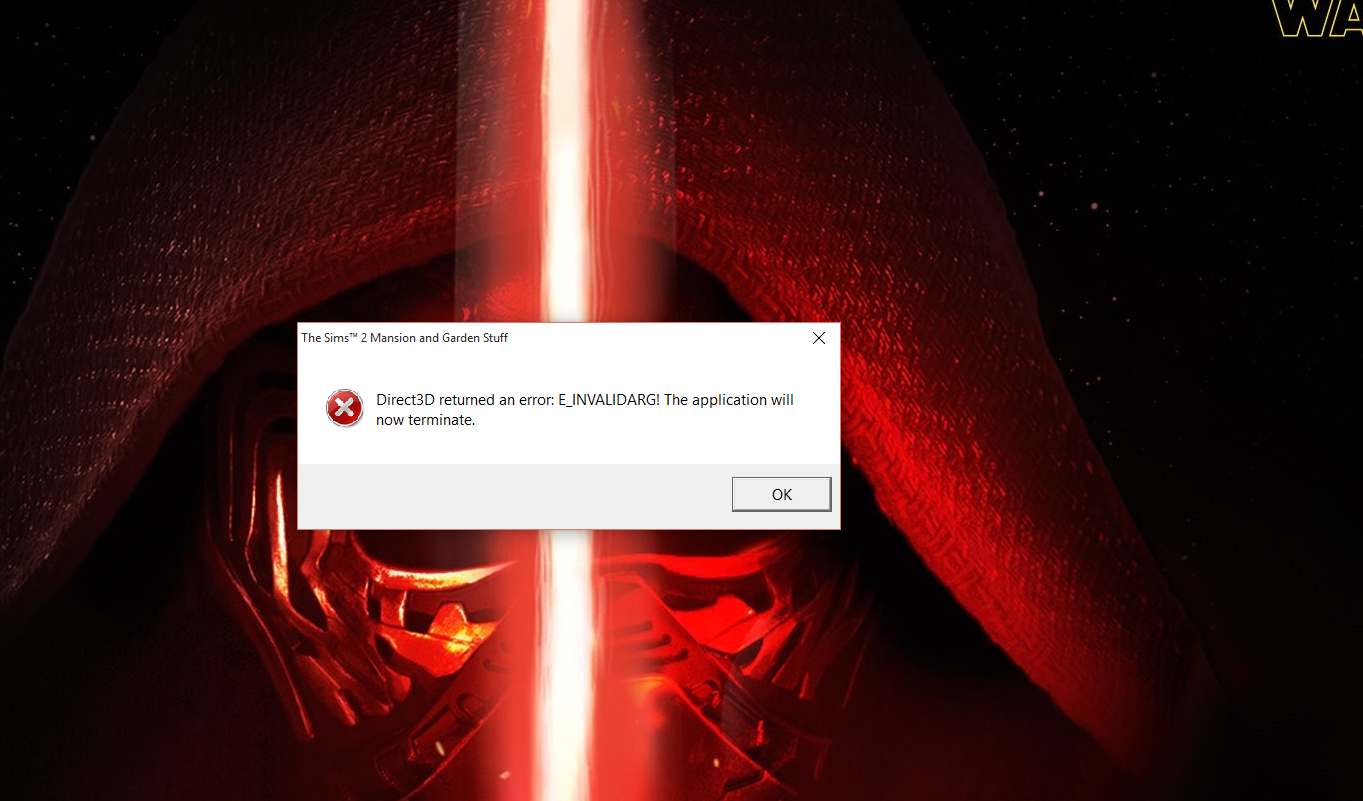
thedraizetrain I'm going to try that method and see if it works
chrishatch- right now that doesn't work, I get the weird message in the spoiler
kamoodle5- I have, all I see is 800x600 no other options
Peace, Harmony & Balance... Libra is Love..
#9
 18th Oct 2016 at 2:26 AM
18th Oct 2016 at 2:26 AM
Posts: 12,355
Thanks: 855 in 4 Posts
Oh search for that message - that's a known issue. You'll find some information on that.
#10
 18th Oct 2016 at 5:16 PM
18th Oct 2016 at 5:16 PM
Posts: 478
Thanks: 5117 in 23 Posts
Quote: Originally posted by frenchyxo22
|
now It wont work with ( -w) at all! {it still works in full screen} I'm getting this weird message instead thedraizetrain I'm going to try that method and see if it works chrishatch- right now that doesn't work, I get the weird message in the spoiler kamoodle5- I have, all I see is 800x600 no other options |
Are you playing on an NVIDIA card, by any chance? I've had that issue for ages. Unfortunately, there is no solution other than the useless suggestion to use the integrated chip instead. Personally, I'd rather a better solution than that, but until someone takes it upon themselves to fix the issue, switching to the integrated one is all you can do.
#11
 18th Oct 2016 at 5:33 PM
18th Oct 2016 at 5:33 PM
Posts: 12,912
Thanks: 3 in 1 Posts
You can set the game to run with the Nvidia card, and you can edit the graphics rules file to accept the card, but make sure you do it the proper way, as it depends on your Windows version. My laptop has dual cards and one is a Nvidia card - and while I had some troubles a while back, the game ran fine on it before the problems, and after I fixed it. Running on integrated graphics will tire out that chip much faster because it's not meant to run heavy games.
If you have dual cards, and the 800x600 option is the only one you get, it could be your game is running on the integrated card. If so you'll have to set it to the better card. I have to right-click the shortcut, choose "run with graphic processor..." and choose one from the list (the current one will say "standard"). If that doesn't work, there's an option to "change standard graphic processor" where you should be able to do it manually.
If you have dual cards, and the 800x600 option is the only one you get, it could be your game is running on the integrated card. If so you'll have to set it to the better card. I have to right-click the shortcut, choose "run with graphic processor..." and choose one from the list (the current one will say "standard"). If that doesn't work, there's an option to "change standard graphic processor" where you should be able to do it manually.
My site - TS2 baby stuff - ToU
My stories: Anna's diary - Memories are forever - Little Fire Burning
My stories: Anna's diary - Memories are forever - Little Fire Burning
#12
 18th Oct 2016 at 9:00 PM
18th Oct 2016 at 9:00 PM
Posts: 258
Oh yeah about the Nvidia thing. I had a similiar problem. My laptop used the integrated chip as the default and thus my game didn't show graphics that great (no separated fingers, blocky terrain). I remember I had to follow steps to get my laptop to use the Nvidia card instead by going into the BIOS and that greatly improved my game. Only downside is I can't adjust my screen brightness for some reason. I had to an use an outside app so I'm not blinded at night.
#13
 19th Oct 2016 at 10:18 PM
19th Oct 2016 at 10:18 PM
Posts: 577
Yeah I have Nvidia
Thank you everyone for you help, since the game runs well in full screen I am just going to stick to that. It seems it's become too much of a headache to minimize it
Peace, Harmony & Balance... Libra is Love..
Thank you everyone for you help, since the game runs well in full screen I am just going to stick to that. It seems it's become too much of a headache to minimize it
Peace, Harmony & Balance... Libra is Love..
#14
 4th Feb 2021 at 3:13 PM
4th Feb 2021 at 3:13 PM
Posts: 625
Thanks: 80 in 3 Posts
Quote: Originally posted by simmer22
| The window size is usually the one set ingame, in the graphics menu. That's where I edited the window size for my game, anyway. I've got it set to one of the ingame options (around 1420x1040 or some such - I'm not ingame so I can't check) so it fills the screen vertically minus the task bar, but is a little narrower than the screen resolution which is 1920x1080. I know I had a list of 4-5 options to choose from. 800x600 is the default setting if it's the first time you're using the game in windowed mode. |
I really do not mean to necro a thread from 2016 but I was looking for a solution to my tiny window today and I had no idea it'd be as simple as just changing the setting in game. Unfortunately now the UI is a smidge tiny for my bad eyes, that's why I intentionally had it on a smaller setting to start with so the UI would be bigger. But I've been playing this game how many years now I should know what everything says, I'll get by

#15
 4th Feb 2021 at 10:19 PM
4th Feb 2021 at 10:19 PM
Posts: 12,912
Thanks: 3 in 1 Posts
Depending on the screen you're playing on (13-17 '' laptop vs flippin' huge 21-30+++ desktop screen) and the screen resolution you have (roughly HD at about 1920x1080-ish or thereabout to 4K) it could be an idea to set the screen resolution and game resolution at about the same. If there's a big difference between them, you'll notice it with the UI if you play fullscreen (here will be some stretch in the screen, and I'm guessing the UI won't stretch with the rest of the play window). In windowed you'll see the difference better.
I have 4K on my laptop, but TS2 didn't seem to like it much, so I set the resolution down to roughly HD instead. It's more than enough for the smaller screen anyway.
I have 4K on my laptop, but TS2 didn't seem to like it much, so I set the resolution down to roughly HD instead. It's more than enough for the smaller screen anyway.
My site - TS2 baby stuff - ToU
My stories: Anna's diary - Memories are forever - Little Fire Burning
My stories: Anna's diary - Memories are forever - Little Fire Burning
Who Posted
|
|

 Sign in to Mod The Sims
Sign in to Mod The Sims