- Site Map >
- Modding and Creation >
- Sims 3 Creation >
- Object Creation >
- TSRW - Strange shadow on buffet tables
- Site Map >
- Modding and Creation >
- Sims 3 Creation >
- Object Creation >
- TSRW - Strange shadow on buffet tables
Replies: 7 (Who?), Viewed: 467 times.
#1
 28th Feb 2024 at 4:43 PM
28th Feb 2024 at 4:43 PM
Posts: 24
I have a couple of buffet tables (from the Internet, CC, other creators) but, despite these tables to be beautiful, I find annoying certain "shadows" that appear over them. I really can't find an explanation for the origin of these shadows. These shadows are only visible when the object is outdoors.
A) On the wooden table, the shadow is on the corner bowls and some (not all) of the glasses and the jug. When you serve the table, these objects appear and you can see where the shadow was coming from. But why the other objects that appear when the table is served do not cast that kind of shadow too?
B) On the Halloween table, there is 2 times a shadow with the hexagonal shape of the pumpkin-shaped bowl all over the table surface. That is before serving too. There is no photo of that table after serving because it is not very relevant: once served that table only adcquires the 3 basic food dishes and an overlay image with candies inside the cauldrons.
I think is something link with geostates but I am not sure. Any insight?


Advertisement
#2
 28th Feb 2024 at 11:46 PM
28th Feb 2024 at 11:46 PM
Posts: 484
Thanks: 10 in 2 Posts
Hello 
For the first example, they've definitely just left the original shadow group from the base game buffet table despite changing what objects are on the table. Those little bowls are present in the before-serving state of the original object, so their shadow is part of object itself.
Second one is probably the same kind of deal but used some kind of other object as their clone.
Could also be an artifact of TSRW's auto-shadow, but it's hard to tell without having one of the packages to look at.
There are a few different ways you could fix this, depending on your level of experience / what you are comfortable messing with.
1. It would be very simple to just trim that mesh group off in S3PE, but the effect would be no shadows on the object including the floor shadow where the table meets the ground.
2. Alternatively, the mesh can be exported and the bad parts can be deleted in Blender.
3. It would technically be possible to give the shadow mesh geostates- the fanciest solution, one that the EA table doesn't bother with, but an option.
I can give steps / screenshots for whichever you prefer. A link to these objects would also help, so I can double check which shadow is the issue.
Scribe of tutorials. Oracle of questions at NRaas. Blog staller at thecardinalsims. Feel free to @ me for input on any TS3/TS4 modding questions.

For the first example, they've definitely just left the original shadow group from the base game buffet table despite changing what objects are on the table. Those little bowls are present in the before-serving state of the original object, so their shadow is part of object itself.
Second one is probably the same kind of deal but used some kind of other object as their clone.
Could also be an artifact of TSRW's auto-shadow, but it's hard to tell without having one of the packages to look at.
There are a few different ways you could fix this, depending on your level of experience / what you are comfortable messing with.
1. It would be very simple to just trim that mesh group off in S3PE, but the effect would be no shadows on the object including the floor shadow where the table meets the ground.
2. Alternatively, the mesh can be exported and the bad parts can be deleted in Blender.
3. It would technically be possible to give the shadow mesh geostates- the fanciest solution, one that the EA table doesn't bother with, but an option.
I can give steps / screenshots for whichever you prefer. A link to these objects would also help, so I can double check which shadow is the issue.
Scribe of tutorials. Oracle of questions at NRaas. Blog staller at thecardinalsims. Feel free to @ me for input on any TS3/TS4 modding questions.
#3
 1st Mar 2024 at 12:28 PM
1st Mar 2024 at 12:28 PM
Posts: 24
Quote: Originally posted by CardinalSims
Hello  For the first example, they've definitely just left the original shadow group from the base game buffet table despite changing what objects are on the table. Those little bowls are present in the before-serving state of the original object, so their shadow is part of object itself. Second one is probably the same kind of deal but used some kind of other object as their clone. Could also be an artifact of TSRW's auto-shadow, but it's hard to tell without having one of the packages to look at. There are a few different ways you could fix this, depending on your level of experience / what you are comfortable messing with. 1. It would be very simple to just trim that mesh group off in S3PE, but the effect would be no shadows on the object including the floor shadow where the table meets the ground. 2. Alternatively, the mesh can be exported and the bad parts can be deleted in Blender. 3. It would technically be possible to give the shadow mesh geostates- the fanciest solution, one that the EA table doesn't bother with, but an option. I can give steps / screenshots for whichever you prefer. A link to these objects would also help, so I can double check which shadow is the issue. |
Thank you very much for your reply. I attach to my message the objects as I have them (I mean, I don't remember where I got them from). I would love to learn to do some of those things if you could teach me.
About number 1. I tried myself to remove the DropShadow in S3PE but it didn't work and the game crashed. So I guess I removed it wrongly. So if you could tell me the right way to do it, that would be great.
About number 2. I also would love to learn to do that and willingly follow any steps you can give me. I think it could be useful to learn also for other objects I have problems with. However my experience with mesh tools is low. I have Blender installed as I tried a while a go to edit something but I gave up then. I tried right now again and I think I was not even importing the mesh right. Sorry if I sound pathetic, but again I would love to try any steps.
About number 3. It seems the most difficult given my level of expertise. Maybe I should try the other 2 first.
Attached files:
| tables.rar (469.8 KB, 1 downloads) |
#4
 2nd Mar 2024 at 3:41 AM
2nd Mar 2024 at 3:41 AM
Posts: 484
Thanks: 10 in 2 Posts
It's actually the shadowcaster, which is slightly different (it only happening outside should have been the clue to me) but still fixable! After a bit of tinkering, I think I've got the simplest steps down:
Only tools required are TSRW and Blender.
I used TSRW 2.0.86 and Blender 2.93, specifically, if anything in the screenshots looks different.
In TSRW, Create New Project > New Import, and select .package from the dropdown so you can open the CC directly.
In the Mesh tab, export the high detail mesh to .obj - I named it Reference. The project can be left open for now.
Open Blender, then press A then Delete to empty the viewport.
Go to Import > Wavefront .obj to import the reference- making sure that the import options are as so:
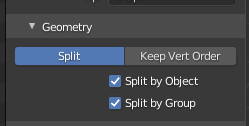
You'll know it's right when the mesh from buffetwood imports into Blender as two meshes called group_0 and group_1.
What you want to do is remove the pieces that aren't always visible. This one was easy to do from the UV layout.
In the UV Editing tab, make sure the viewport is set to Edit Mode and UV Sync (two arrows button, highlighted 3. in the screenshot) is on. All the extra decor is at the bottom, so you can just drag the selection box over all of it.
Then, with the cursor in the viewport press Delete and select Faces.
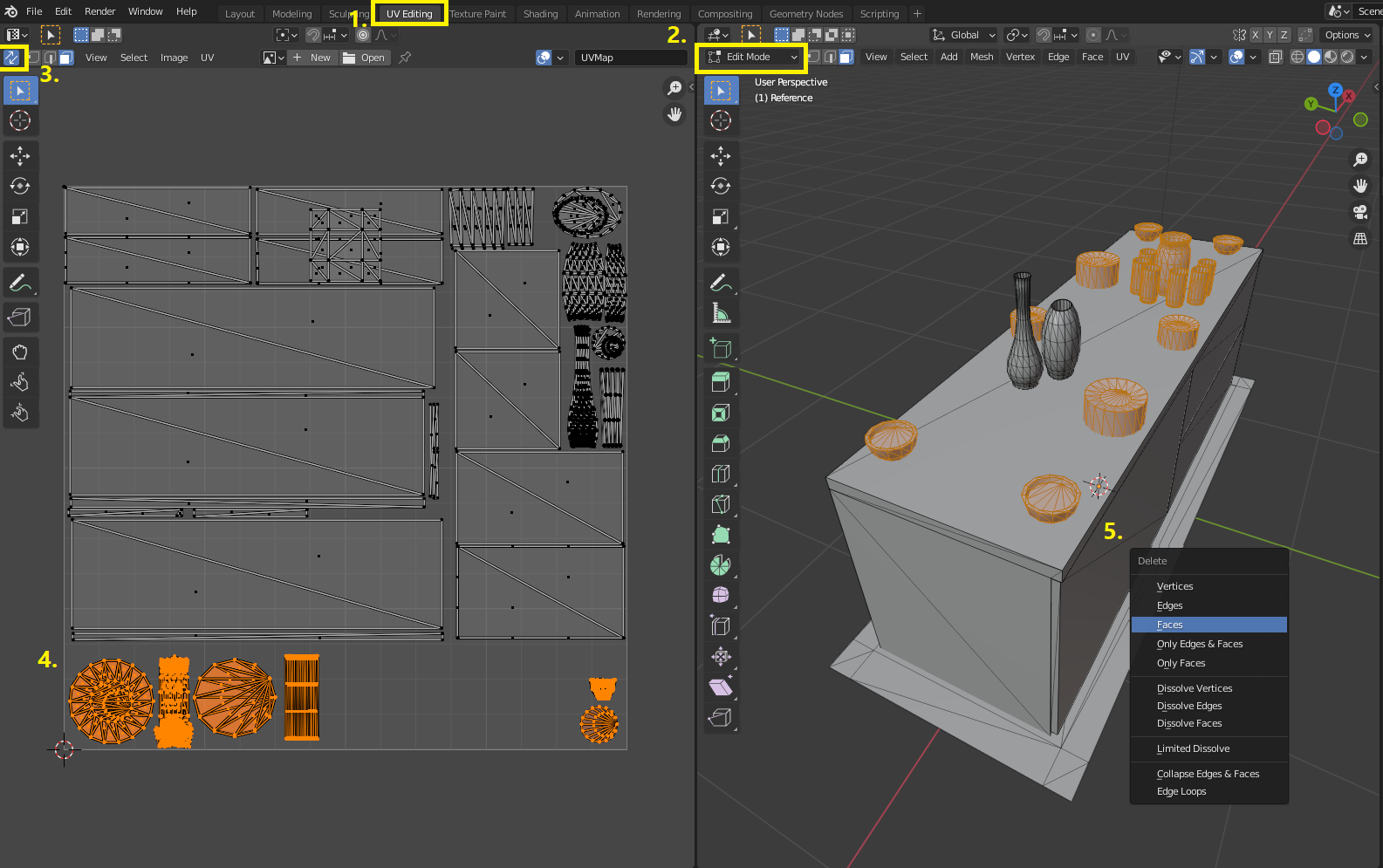
If some of the other tables have more complex UVs, you can also select the mesh parts by hovering the mouse cursor over them and pressing L.
Then you can go back to the Layout tab, Object Mode.
Click on the mesh + shift-click on the dropshadow (and any other groups, if you edit an object that had more).
File > Export > Wavefront .obj, this time making sure the export settings are ticked/unticked in these areas:
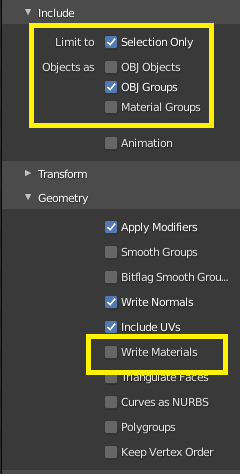
Back in TSRW, import the .obj back over the main mesh. Any error at this point likely means the import/export options earlier were incorrect.
The mesh will lose its geostate, but don't worry- this file won't be used for the final product.
Switch to the Shadow high level of detail from the dropdown list of meshes, press the blue refresh icon, and tick the box for the main group, then OK. This generates a shadow mesh using that one as a reference.

Export the shadow hlod to .obj - I named it ShadowHigh.
Then repeat these steps for the medium level of detail mesh + the matching shadow, if desired.
For the final stretch, you can close this project without saving. You'll want to import the original package again in a new one to restore the full meshes.
Switch to the shadow hlod and import ShadowHigh.obj - selecting 'No' to the popup about converting it to a shadow, because it already is one.
Lastly, switch to the main mesh and untick the 'ShadowCaster' flag from the Extra data.
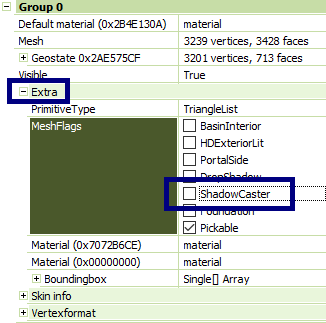
This is the main culprit causing the invisible bowls to have shadows- and to be honest, I'm not sure why objects that have dedicated shadow meshes are assigned ShadowCaster to begin with. Just changing this isn't enough to fix this specific object because those shadow meshes had also been generated with the bowls.
Repeat for the medium lods.
To quickly export from TSRW, go to Edit > Project Contents, then Export > to .package.
Voila

Scribe of tutorials. Oracle of questions at NRaas. Blog staller at thecardinalsims. Feel free to @ me for input on any TS3/TS4 modding questions.
Only tools required are TSRW and Blender.
I used TSRW 2.0.86 and Blender 2.93, specifically, if anything in the screenshots looks different.
In TSRW, Create New Project > New Import, and select .package from the dropdown so you can open the CC directly.
In the Mesh tab, export the high detail mesh to .obj - I named it Reference. The project can be left open for now.
Open Blender, then press A then Delete to empty the viewport.
Go to Import > Wavefront .obj to import the reference- making sure that the import options are as so:
You'll know it's right when the mesh from buffetwood imports into Blender as two meshes called group_0 and group_1.
What you want to do is remove the pieces that aren't always visible. This one was easy to do from the UV layout.
In the UV Editing tab, make sure the viewport is set to Edit Mode and UV Sync (two arrows button, highlighted 3. in the screenshot) is on. All the extra decor is at the bottom, so you can just drag the selection box over all of it.
Then, with the cursor in the viewport press Delete and select Faces.
If some of the other tables have more complex UVs, you can also select the mesh parts by hovering the mouse cursor over them and pressing L.
Then you can go back to the Layout tab, Object Mode.
Click on the mesh + shift-click on the dropshadow (and any other groups, if you edit an object that had more).
File > Export > Wavefront .obj, this time making sure the export settings are ticked/unticked in these areas:
Back in TSRW, import the .obj back over the main mesh. Any error at this point likely means the import/export options earlier were incorrect.
The mesh will lose its geostate, but don't worry- this file won't be used for the final product.
Switch to the Shadow high level of detail from the dropdown list of meshes, press the blue refresh icon, and tick the box for the main group, then OK. This generates a shadow mesh using that one as a reference.
Export the shadow hlod to .obj - I named it ShadowHigh.
Then repeat these steps for the medium level of detail mesh + the matching shadow, if desired.
For the final stretch, you can close this project without saving. You'll want to import the original package again in a new one to restore the full meshes.
Switch to the shadow hlod and import ShadowHigh.obj - selecting 'No' to the popup about converting it to a shadow, because it already is one.
Lastly, switch to the main mesh and untick the 'ShadowCaster' flag from the Extra data.
This is the main culprit causing the invisible bowls to have shadows- and to be honest, I'm not sure why objects that have dedicated shadow meshes are assigned ShadowCaster to begin with. Just changing this isn't enough to fix this specific object because those shadow meshes had also been generated with the bowls.
Repeat for the medium lods.
To quickly export from TSRW, go to Edit > Project Contents, then Export > to .package.
Voila

Scribe of tutorials. Oracle of questions at NRaas. Blog staller at thecardinalsims. Feel free to @ me for input on any TS3/TS4 modding questions.
#5
 6th Mar 2024 at 3:13 PM
6th Mar 2024 at 3:13 PM
Posts: 24
Quote: Originally posted by CardinalSims
|
It's actually the shadowcaster, which is slightly different (it only happening outside should have been the clue to me) but still fixable! After a bit of tinkering, I think I've got the simplest steps down: Only tools required are TSRW and Blender. I used TSRW 2.0.86 and Blender 2.93, specifically, if anything in the screenshots looks different. In TSRW, Create New Project > New Import, and select .package from the dropdown so you can open the CC directly. In the Mesh tab, export the high detail mesh to .obj - I named it Reference. The project can be left open for now. Open Blender, then press A then Delete to empty the viewport. Go to Import > Wavefront .obj to import the reference- making sure that the import options are as so: You'll know it's right when the mesh from buffetwood imports into Blender as two meshes called group_0 and group_1. What you want to do is remove the pieces that aren't always visible. This one was easy to do from the UV layout. In the UV Editing tab, make sure the viewport is set to Edit Mode and UV Sync (two arrows button, highlighted 3. in the screenshot) is on. All the extra decor is at the bottom, so you can just drag the selection box over all of it. Then, with the cursor in the viewport press Delete and select Faces. If some of the other tables have more complex UVs, you can also select the mesh parts by hovering the mouse cursor over them and pressing L. Then you can go back to the Layout tab, Object Mode. Click on the mesh + shift-click on the dropshadow (and any other groups, if you edit an object that had more). File > Export > Wavefront .obj, this time making sure the export settings are ticked/unticked in these areas: Back in TSRW, import the .obj back over the main mesh. Any error at this point likely means the import/export options earlier were incorrect. The mesh will lose its geostate, but don't worry- this file won't be used for the final product. Switch to the Shadow high level of detail from the dropdown list of meshes, press the blue refresh icon, and tick the box for the main group, then OK. This generates a shadow mesh using that one as a reference. Export the shadow hlod to .obj - I named it ShadowHigh. Then repeat these steps for the medium level of detail mesh + the matching shadow, if desired. For the final stretch, you can close this project without saving. You'll want to import the original package again in a new one to restore the full meshes. Switch to the shadow hlod and import ShadowHigh.obj - selecting 'No' to the popup about converting it to a shadow, because it already is one. Lastly, switch to the main mesh and untick the 'ShadowCaster' flag from the Extra data. This is the main culprit causing the invisible bowls to have shadows- and to be honest, I'm not sure why objects that have dedicated shadow meshes are assigned ShadowCaster to begin with. Just changing this isn't enough to fix this specific object because those shadow meshes had also been generated with the bowls. Repeat for the medium lods. To quickly export from TSRW, go to Edit > Project Contents, then Export > to .package. Voila  |
Sorry! Sorry! Sorry! I have not been able to follow the tutorial yet because I am very busy right now with work stuff. I am very grateful for your effort and time invested into helping me. I will for sure try every step next week when i believe I will have some time at home. I just wanted to let you know I haven't disappeared and say thank you. I will post how my attempt goes.

#6
 16th Mar 2024 at 12:17 PM
16th Mar 2024 at 12:17 PM
Posts: 24
Quote: Originally posted by CardinalSims
|
It's actually the shadowcaster, which is slightly different (it only happening outside should have been the clue to me) but still fixable! After a bit of tinkering, I think I've got the simplest steps down: Only tools required are TSRW and Blender. I used TSRW 2.0.86 and Blender 2.93, specifically, if anything in the screenshots looks different. In TSRW, Create New Project > New Import, and select .package from the dropdown so you can open the CC directly. In the Mesh tab, export the high detail mesh to .obj - I named it Reference. The project can be left open for now. Open Blender, then press A then Delete to empty the viewport. Go to Import > Wavefront .obj to import the reference- making sure that the import options are as so: You'll know it's right when the mesh from buffetwood imports into Blender as two meshes called group_0 and group_1. What you want to do is remove the pieces that aren't always visible. This one was easy to do from the UV layout. In the UV Editing tab, make sure the viewport is set to Edit Mode and UV Sync (two arrows button, highlighted 3. in the screenshot) is on. All the extra decor is at the bottom, so you can just drag the selection box over all of it. Then, with the cursor in the viewport press Delete and select Faces. If some of the other tables have more complex UVs, you can also select the mesh parts by hovering the mouse cursor over them and pressing L. Then you can go back to the Layout tab, Object Mode. Click on the mesh + shift-click on the dropshadow (and any other groups, if you edit an object that had more). File > Export > Wavefront .obj, this time making sure the export settings are ticked/unticked in these areas: Back in TSRW, import the .obj back over the main mesh. Any error at this point likely means the import/export options earlier were incorrect. The mesh will lose its geostate, but don't worry- this file won't be used for the final product. Switch to the Shadow high level of detail from the dropdown list of meshes, press the blue refresh icon, and tick the box for the main group, then OK. This generates a shadow mesh using that one as a reference. Export the shadow hlod to .obj - I named it ShadowHigh. Then repeat these steps for the medium level of detail mesh + the matching shadow, if desired. For the final stretch, you can close this project without saving. You'll want to import the original package again in a new one to restore the full meshes. Switch to the shadow hlod and import ShadowHigh.obj - selecting 'No' to the popup about converting it to a shadow, because it already is one. Lastly, switch to the main mesh and untick the 'ShadowCaster' flag from the Extra data. This is the main culprit causing the invisible bowls to have shadows- and to be honest, I'm not sure why objects that have dedicated shadow meshes are assigned ShadowCaster to begin with. Just changing this isn't enough to fix this specific object because those shadow meshes had also been generated with the bowls. Repeat for the medium lods. To quickly export from TSRW, go to Edit > Project Contents, then Export > to .package. Voila  |
Right! I have already had time to follow all the steps and everything worked like a charm. I only found a problem but it was my fault: the error thrown by TSRW when reimporting the mesh after editing it on Blender can be not only for wrong import/export setting but also because of wrong version of TSRW. My bad. I installed that version that you were using and then everything went OK. So that would be the wooden table fixed.

For the Halloween table just regenerating the Shadows in TSRW seem to have worked.
 I don't know why it didn't cross my mind before.
I don't know why it didn't cross my mind before.I experimented a bit by making 2 versions of the wooden buffet table: version 1 following the whole tutorial and version 2 by not unticking at the end the "ShadowCaster" and I am not able to tell the difference. What the unticking-ShadowCaster exactly do? I would like to understand better.
Anyhow... THANK YOU VERY MUCH!!! Thank you for teaching me many new things that will help me in the future with other projects I hope.

#7
 16th Mar 2024 at 9:27 PM
16th Mar 2024 at 9:27 PM
Posts: 484
Thanks: 10 in 2 Posts
Quote: Originally posted by alohomoraplease
| I experimented a bit by making 2 versions of the wooden buffet table: version 1 following the whole tutorial and version 2 by not unticking at the end the "ShadowCaster" and I am not able to tell the difference. What the unticking-ShadowCaster exactly do? I would like to understand better. |
When I tested my original, it was still casting the old shadow until I removed that flag. No worries if you don't need that step- it's totally possible it could either be tied to certain graphics settings, or maybe even one of my mods (if I were to guess, maybe LazyDuchess' Shadow Extender?).
My assumption was that the ShadowCaster flag tells the game it can draw the dynamic shadow using that mesh- but it could be something specific to my setup that was actually making use of it. At least if another object behaves that way in the future, you will know why.
Scribe of tutorials. Oracle of questions at NRaas. Blog staller at thecardinalsims. Feel free to @ me for input on any TS3/TS4 modding questions.
#8
 17th Mar 2024 at 3:06 AM
17th Mar 2024 at 3:06 AM
Posts: 24
Quote: Originally posted by CardinalSims
|
When I tested my original, it was still casting the old shadow until I removed that flag. No worries if you don't need that step- it's totally possible it could either be tied to certain graphics settings, or maybe even one of my mods (if I were to guess, maybe LazyDuchess' Shadow Extender?). My assumption was that the ShadowCaster flag tells the game it can draw the dynamic shadow using that mesh- but it could be something specific to my setup that was actually making use of it. At least if another object behaves that way in the future, you will know why. |
Thank you again!

Who Posted
|
|

 Sign in to Mod The Sims
Sign in to Mod The Sims