- Site Map >
- Community >
- Sims Discussion >
- Sims 2 >
- Sims 2 Help >
- Graphics - Giant UI and Stretched Screenshots
- Site Map >
- Community >
- Sims Discussion >
- Sims 2 >
- Sims 2 Help >
- Graphics - Giant UI and Stretched Screenshots
Replies: 7 (Who?), Viewed: 181 times.
#1
 11th May 2024 at 6:19 PM
11th May 2024 at 6:19 PM
Basically, the screenshots appear stretched. This can be seen in some of my uploads but also in just normal gameplay screenshots. I attached an old screenshot of Dina and her toddler, not sure how much the stretching shows but I've got more visible ones which look really weird. I think a better description would be that the game resizes them, not fitting my screen size.
The next thing is the UI. I didn't notice it at first, but after seeing other people's gameplay pictures and UI's, I realized mine looks way too big. I attached a yet again old picture of Brandi to show how huge the UI is.
I've checked the resolution in the settings but couldn't really think of a fix.
Any tips and help will be appreciated.

Advertisement
#2
 11th May 2024 at 6:32 PM
11th May 2024 at 6:32 PM
Posts: 13,005
Thanks: 3 in 1 Posts
For the stretched screenshots, if you use a widescreen monitor, you'll likely want the "use square pixels" setting active in the ingame graphic settings.
If you're using a screenshot program of some sort, check that it's not set to resize pictures to a different size (could be a different ratio than your screen/game).
I think the UI size is tied to the game resolution. Bigger resolution = smaller UI size. Can be modded smaller/larger, I think (Chris Hatch, maybe), but default that's how it usually works.
If you haven't done anything to your pictures, and you're using a screenshot program that captures the game resolution, the resolution you're likely playing with at the moment is 800x600 px (I think it's the smallest available). You'll need to pick a higher resolution in the game settings, ideally similar to the screen resolution you're using, or at least matching the ratio (if higher resolutions aren't available, this needs fixing in the GraphicRules file).
If you're using a screenshot program of some sort, check that it's not set to resize pictures to a different size (could be a different ratio than your screen/game).
I think the UI size is tied to the game resolution. Bigger resolution = smaller UI size. Can be modded smaller/larger, I think (Chris Hatch, maybe), but default that's how it usually works.
If you haven't done anything to your pictures, and you're using a screenshot program that captures the game resolution, the resolution you're likely playing with at the moment is 800x600 px (I think it's the smallest available). You'll need to pick a higher resolution in the game settings, ideally similar to the screen resolution you're using, or at least matching the ratio (if higher resolutions aren't available, this needs fixing in the GraphicRules file).
My site - TS2 baby stuff - ToU
My stories: Anna's diary - Memories are forever - Little Fire Burning
My stories: Anna's diary - Memories are forever - Little Fire Burning
#3
 11th May 2024 at 6:41 PM
Last edited by FuryCat : 11th May 2024 at 7:00 PM.
11th May 2024 at 6:41 PM
Last edited by FuryCat : 11th May 2024 at 7:00 PM.
Quote: Originally posted by simmer22
|
For the stretched screenshots, see if the "use square pixels" is on or off, then change it to the opposite (I think widescreen monitors need the "square pixels" setting, but I'm not 100% sure). If you're using a screenshot program of some sort, check that it's not set to resize pictures to a different size (could be a different ratio than your screen/game). I think the UI size is tied tot he game resolution. Bigger resolution = smaller UI size. Can be modded smaller/larger, I think (Chris Hatch, maybe), but default that's how it usually works. If you haven't done anything to your pictures, and you're using a screenshot program that captures the game resolution, the resolution you're likely playing with at the moment is 800x600 px (I think it's the smallest available). |
I'll check the square pixels setting, maybe that'll fix it.
I don't really use a screenshot program, just Windows' windows+print screen to save them to my Screenshots folder. The game's resolution is indeed 800x600 px but it's definitely not my monitor's resolution, and weirdly it just can't be changed, it only shows that screen size.
Edit: I used square pixels but that worsened the gameplay but not the screenshots:
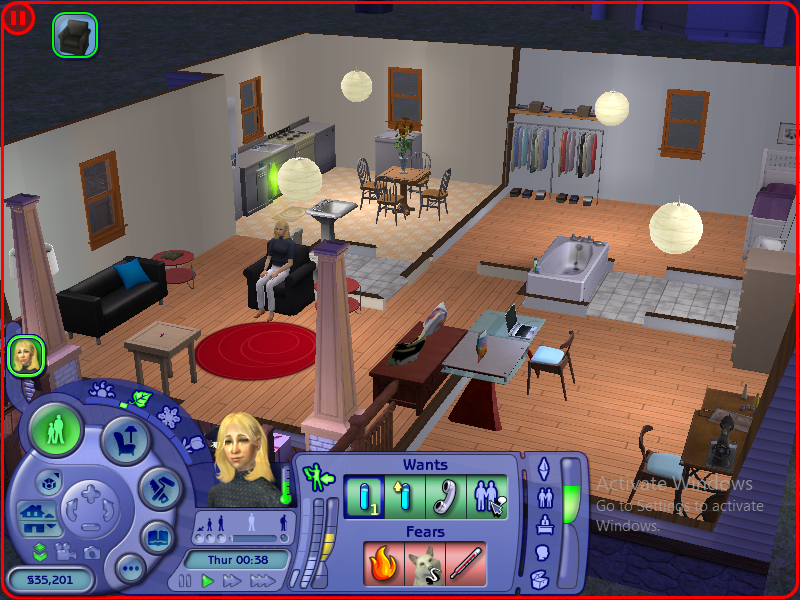
So I took a photo of a dining table and some chairs before and after square pixels:
With square pixels:

Without square pixels:

In gameplay, square pixels widen everything but it isn't shown in screenshots. Screenshots appear to be fixed but the gameplay is stretched now.

#4
 11th May 2024 at 6:43 PM
11th May 2024 at 6:43 PM
Posts: 13,005
Thanks: 3 in 1 Posts
If the options are greyed out, you'll need to fix this in the GraphicRules file. You can either use the GraphicRulesMaker, or do it manually like so:
https://simscommunity.info/2016/04/...es-sim-shadows/ (first heading)
There's another one with a bit more explanations here:
https://simsvip.com/2014/07/20/the-...solution-guide/
https://simscommunity.info/2016/04/...es-sim-shadows/ (first heading)
There's another one with a bit more explanations here:
https://simsvip.com/2014/07/20/the-...solution-guide/
My site - TS2 baby stuff - ToU
My stories: Anna's diary - Memories are forever - Little Fire Burning
My stories: Anna's diary - Memories are forever - Little Fire Burning
#5
 11th May 2024 at 7:08 PM
11th May 2024 at 7:08 PM
Quote: Originally posted by simmer22
|
If the options are greyed out, you'll need to fix this in the GraphicRules file. You can either use the GraphicRulesMaker, or do it manually like so: https://simscommunity.info/2016/04/...es-sim-shadows/ (first heading) There's another one with a bit more explanations here: https://simsvip.com/2014/07/20/the-...solution-guide/ |
Okay! I had heard about the GraphicsRulesMaker being able to fix this but I wasn't sure if this was my issue with the screenshots as well.
I think I'll download the program and maybe see if I can solve this.
Edit: Actually, I think I'll do it manually. Since I have all the EP's and SP's, I will need to edit all of their graphics rules files too, right?
#6
 11th May 2024 at 8:36 PM
11th May 2024 at 8:36 PM
Quote: Originally posted by FuryCat
| Since I have all the EP's and SP's, I will need to edit all of their graphics rules files too, right? |
Only the one for the latest EP. That's M&G stuff. Might want to do Bodyshop too.
I will choose a path that's clear- I will choose free will
-RUSH- -RADIO- -RADIO- -EON- -ARCHIVES-
Simpeople and Me Archive- 11Dots Archive- My Sims World Archive- Sims 1 Archive
Angel Classic Rock Mix!
-RUSH- -RADIO- -RADIO- -EON- -ARCHIVES-
Simpeople and Me Archive- 11Dots Archive- My Sims World Archive- Sims 1 Archive
Angel Classic Rock Mix!
#7
 11th May 2024 at 8:36 PM
11th May 2024 at 8:36 PM
Posts: 13,005
Thanks: 3 in 1 Posts
You should only need to edit the latest GraphicRules file (if you've got all games, it's the M&G file).
My site - TS2 baby stuff - ToU
My stories: Anna's diary - Memories are forever - Little Fire Burning
My stories: Anna's diary - Memories are forever - Little Fire Burning
#8
 12th May 2024 at 9:44 AM
12th May 2024 at 9:44 AM
Quote: Originally posted by simmer22
| You should only need to edit the latest GraphicRules file (if you've got all games, it's the M&G file). |
Quote: Originally posted by simsample
| Only the one for the latest EP. That's M&G stuff. Might want to do Bodyshop too. |
I think BodyShop is fine regarding screen resolution, strangely. I'll edit the M&G.
Thanks for all your help! :D
Who Posted
|
|

 Sign in to Mod The Sims
Sign in to Mod The Sims